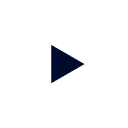Looker for Google Cloud Platform allows anyone in your business to quickly analyze and find insights in your datasets. Starburst Galaxy provides the access and compute layer that executes the interactive analytics performed in Looker.
With the Looker and Starburst Galaxy integration, teams can now extend Looker beyond data in Google Cloud services like BigQuery to other cloud data sources – including data in AWS and Azure. This means that Looker can now support customers with multi-cloud environments.
Let’s take a look at when and how to use the two together.
Explore your data before moving it into your warehouse
Most legacy architectures require you to move your data into a central data warehouse or data lake before exploring it. The combination of Starburst Galaxy and Looker unlocks a new reality for data teams.

Example GCP architecture with Starburst Galaxy & Looker
Now, teams can explore their data at the source and be intentional about the data they move into central stores. This allows you to reduce infrastructure costs and increase your return on investment by optimizing your existing analytics and infrastructure stack.
Analyze across your multi-cloud environments
Many large organizations today have adopted multi-cloud architectures – whether intentionally to avoid cloud lock-in or unintentionally through mergers and acquisitions.
The integration between Starburst Galaxy and Looker brings cross-cloud federation capabilities to the modern data lake, allowing organizations to perform analytics seamlessly across different cloud platforms. With reduced egress costs, businesses can efficiently move and analyze data without incurring significant expenses.
Getting started with Looker and Galaxy
It’s easy to get started with Looker and Starburst Galaxy:
- Get the connection information for your Starburst Galaxy cluster.
- Select “Add Connection” in the Looker UI.
- Enter the relevant connection details
- Start querying!
The above steps assume you have a Starburst Galaxy account. For more detailed connection information, read the docs.
Try Starburst Galaxy today
The analytics platform for your data lake