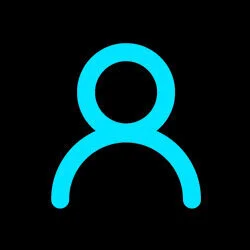Essential/Strictly Necessary Cookies
Required
These cookies are essential in order to enable you to move around the website and use its features, such as accessing secure areas of the website.
These are analytics cookies that allow us to collect information about how visitors use a website, for instance which pages visitors go to most often, and if they get error messages from web pages.
These cookies allow our website to properly function and in particular will allow you to use its more personal features.
These cookies are used by third parties to build a profile of your interests and show you relevant adverts on other sites.